Installing Python
We will be installing Python 3.11 for this class.
Windows
Visit the Python download page. Click on the button to download the installer:
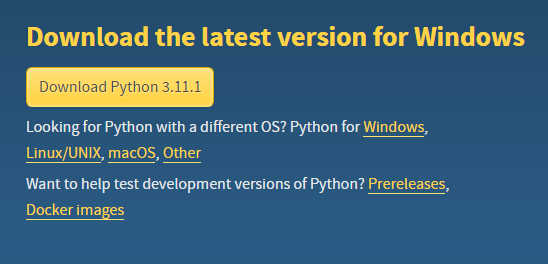
Open the downloaded file and you will see the installer screen:
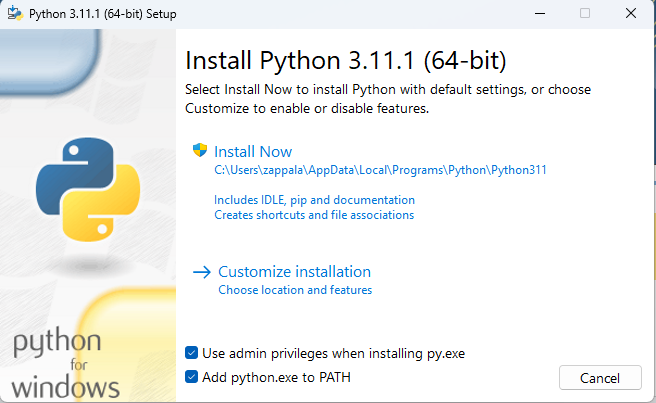
Click the check box that says Add python.exe to PATH.
Then click the large Install Now button.
MacOS
Visit the Python download page. Click on the button to download the installer:
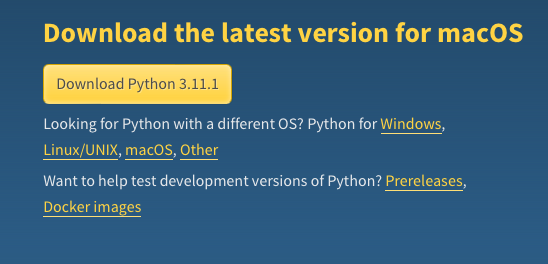
Open the installer and you will see the first screen:
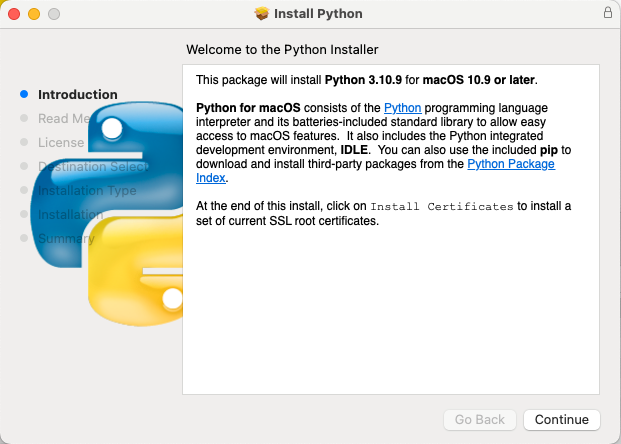
Click the Continue button several times and you will eventually get to the last screen:
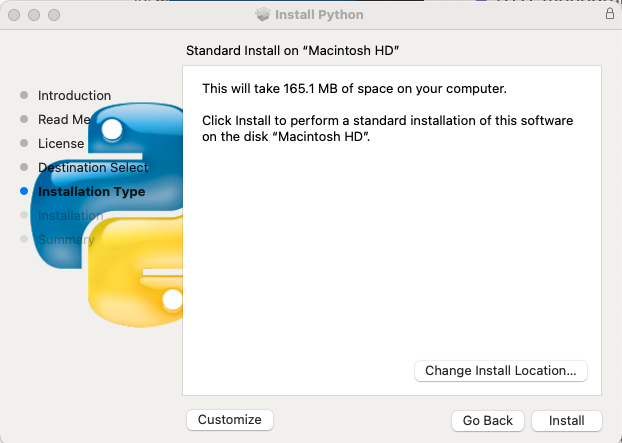
Click, the Install button and when it is finished you will see this window, which you can close:
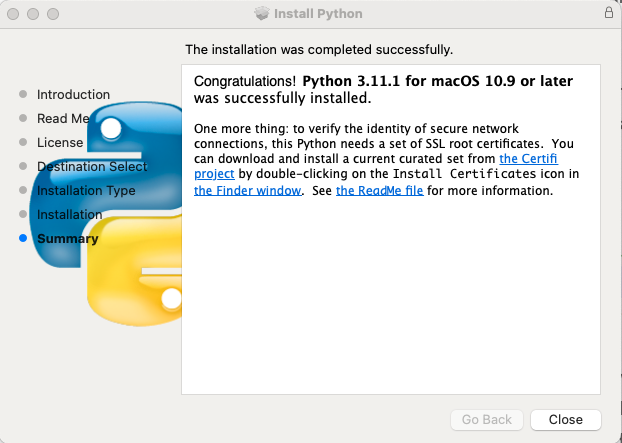
You will also see this window opened in the Finder:
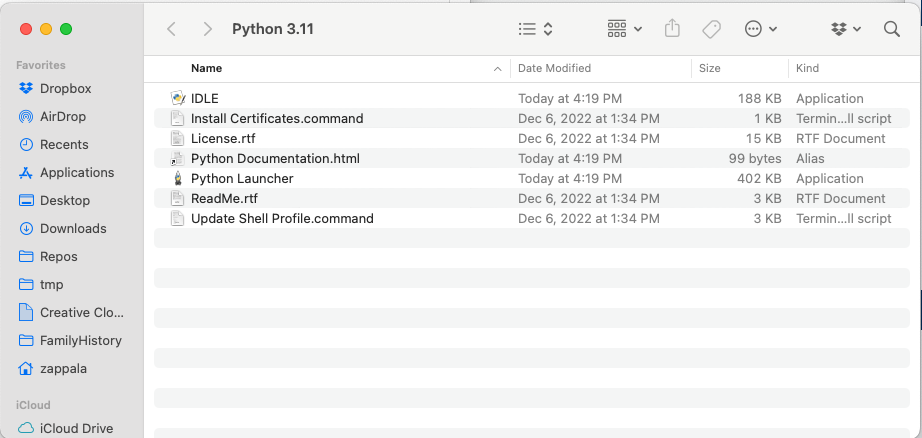
Double-click the file called Install Certificates command, which will do one last step to ensure Python has the certificates it needs to download files safely over the Internet.