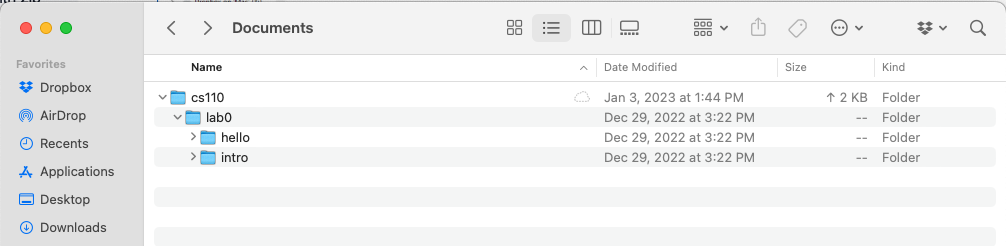Downloading a zip file
For homeworks you will need to download a zip file and put its contents into your CS 110 project. This activity will show you how this is done.
Download lab0.zip. This file will be stored in your
Downloadsfolder.
Windows
(1) In File Explorer, right click on the zip file and choose Extract All.
(2) Click Extract.
(3) Find the lab0 folder in File Explorer. It should be in the Downloads folder.
(4) Copy this folder to your cs110 folder. To do this you can open a second window for File Explorer and use drag-and-drop. Alternatively, you can use File Explorer to copy the cs110 folder by highlighting it and pressing control-c, and then navigating to your cs110 folder and pressing control-v.
In PyCharm, you should now see a lab0 folder in your cs110 project.
Your folder organization should look like this:
C:\Users\zappala\Documents
cs110\
lab0\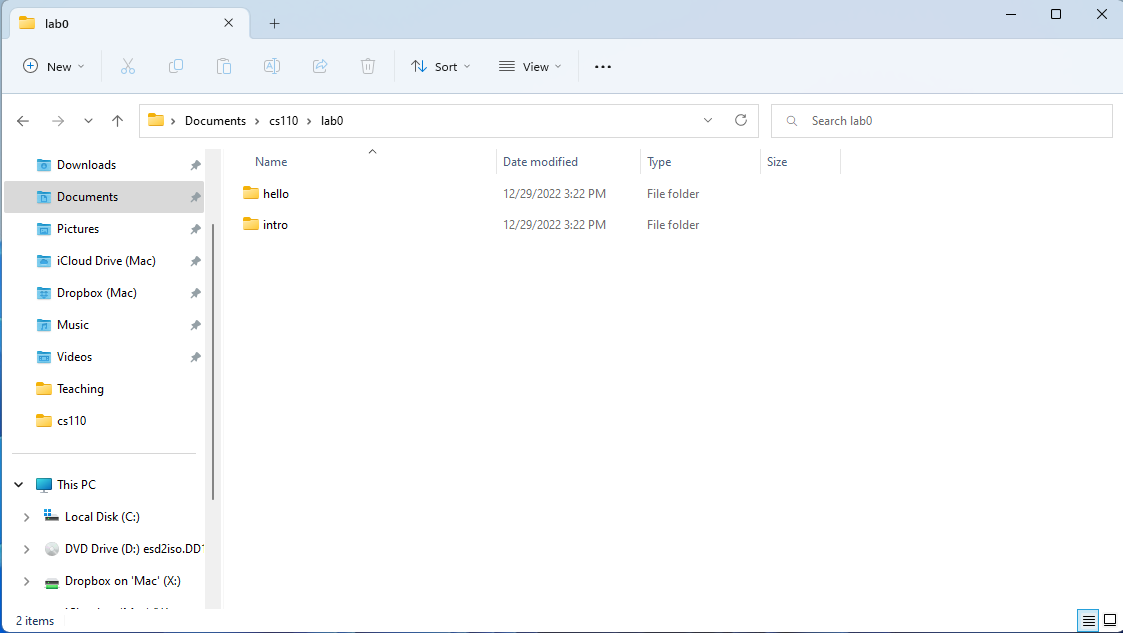
MacOS
(1) In Finder, locate the lab0.zip file in your Downloads folder and double-click on it to extract its contents. This may already have been done for you when you downloaded the file.
(2) Copy this folder to your cs110 folder. To do this you can open a second window for Finder and use drag-and-drop. Alternatively, you can use Finder to copy the cs110 folder by highlighting it and pressing command-c, and then navigating to your cs110 folder and pressing control-v.
Your folder organization should look like this:
/Users/zappala/Documents
cs110/
lab0/