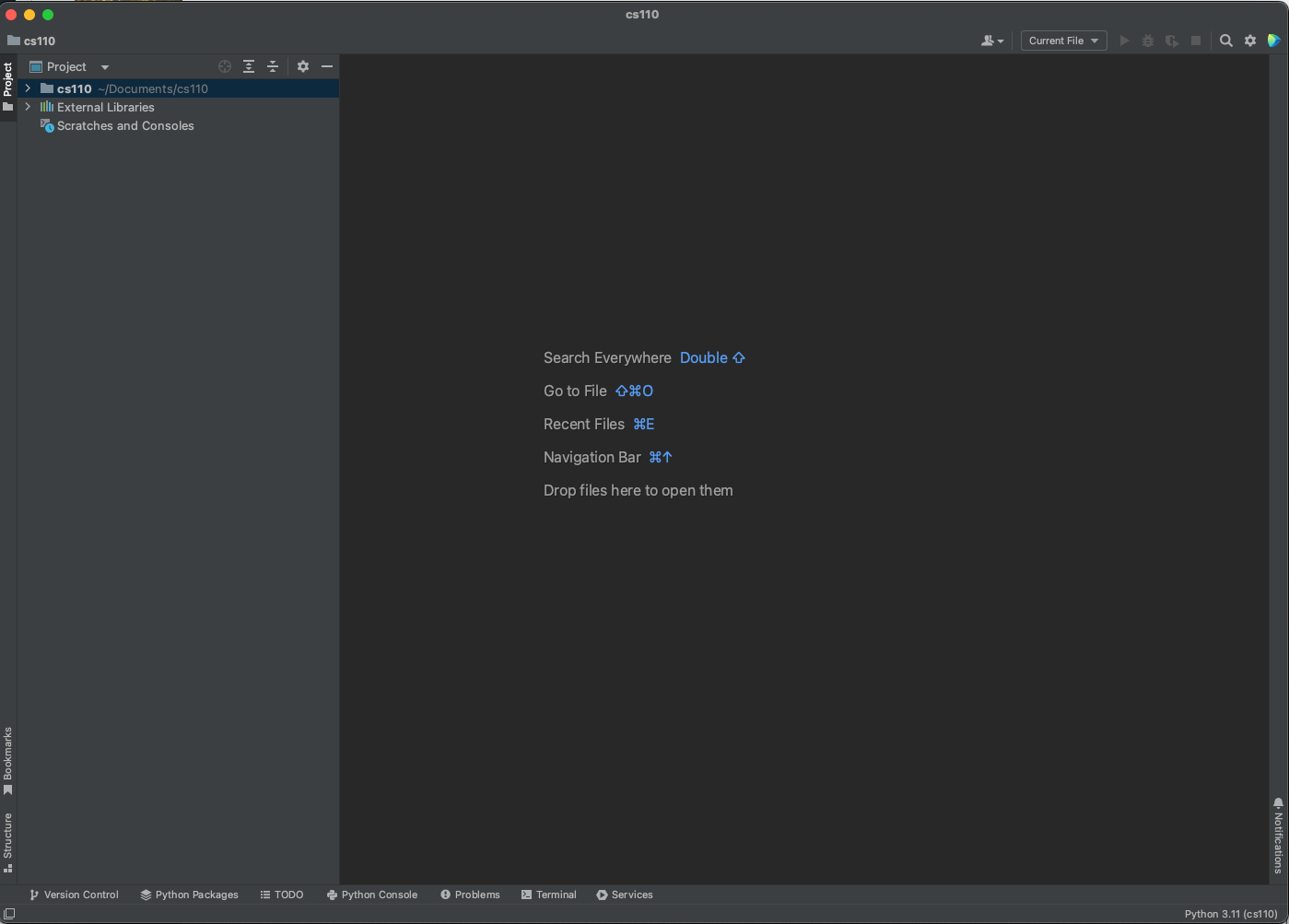Creating a PyCharm project
We are going to create a single project for CS 110 where you will store all of the code for your labs, homeworks, and projects.
Windows
After you have installed PyCharm, you can run it like any other program you have installed. Open the Start menu and in the search box at the top, type pycharm. You will see PyCharm Community Edition show up in the search results:
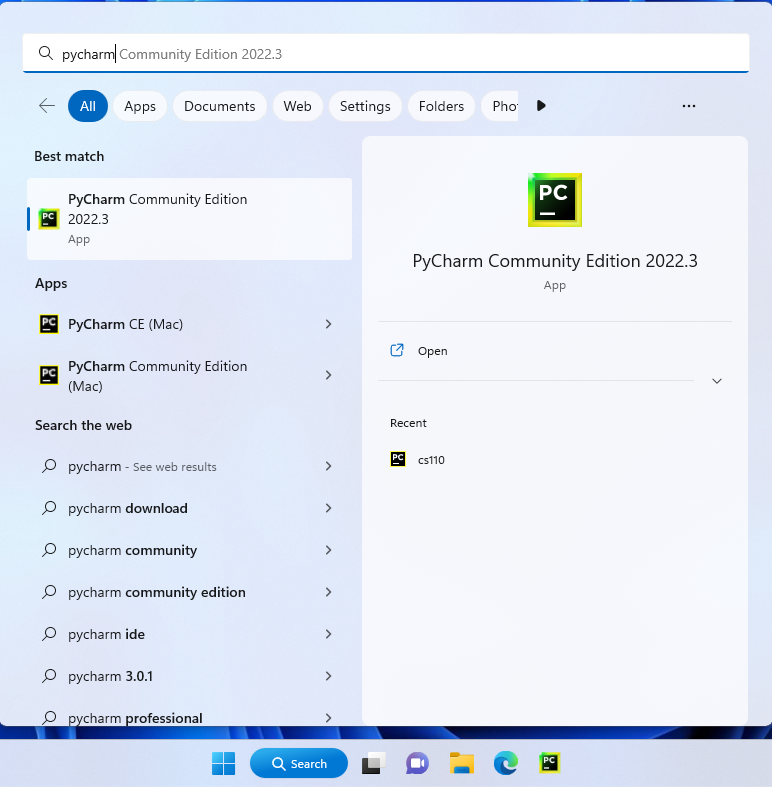
Click on this to start PyCharm. Once you do that, you can add PyCharm to your taskbar, which is the bar of icons on the bottom of your screen. Right click on PyCharm in the taskbar and choose Pin to taskbar:
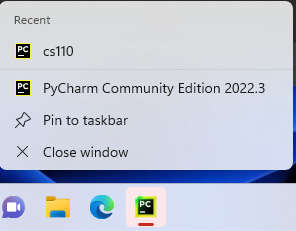
When you start PyCharm you will see the welcome screen:
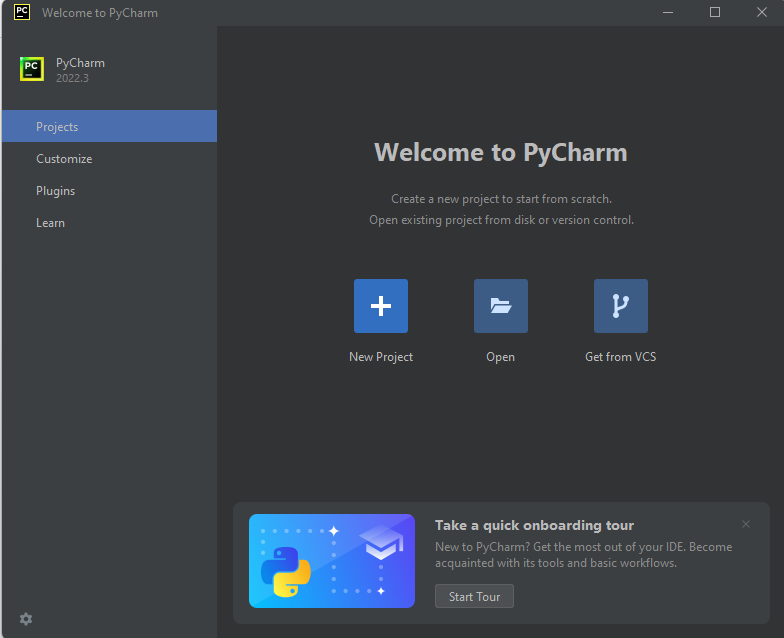
On this screen, click the New Project button. Next you will see this screen:
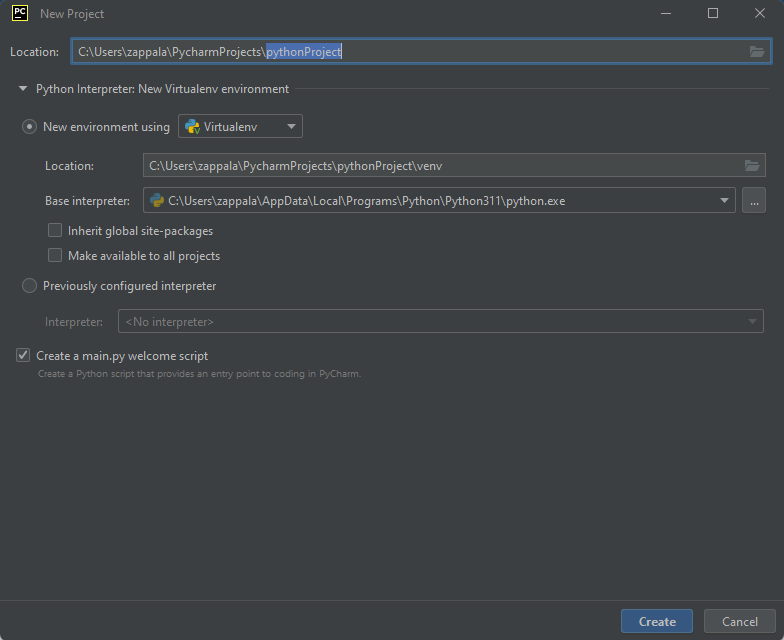
Notice how by default it wants to store projects in C:\Users\zappala\PycharmProjects\pythonProject.
So that you can more easily find your projects, you want to instead store your project in your Documents folder. Create a new folder inside of your Documents folder called cs110.
To do this, click the folder icon to the right of the Location box, so that you can choose where the project will be stored. Navigate to your Documents folder, and then click the button near the top that creates a new directory. Enter a new folder name of cs110.
On Windows, it looks like this:
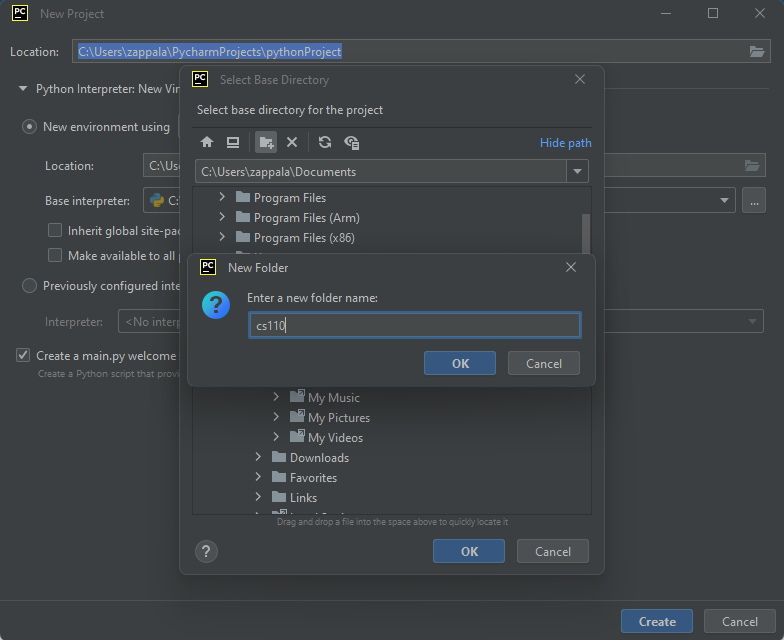
Uncheck the box next to Create a main.py welcome script.
Click the Create button, and you will finish creating your CS 110 project.
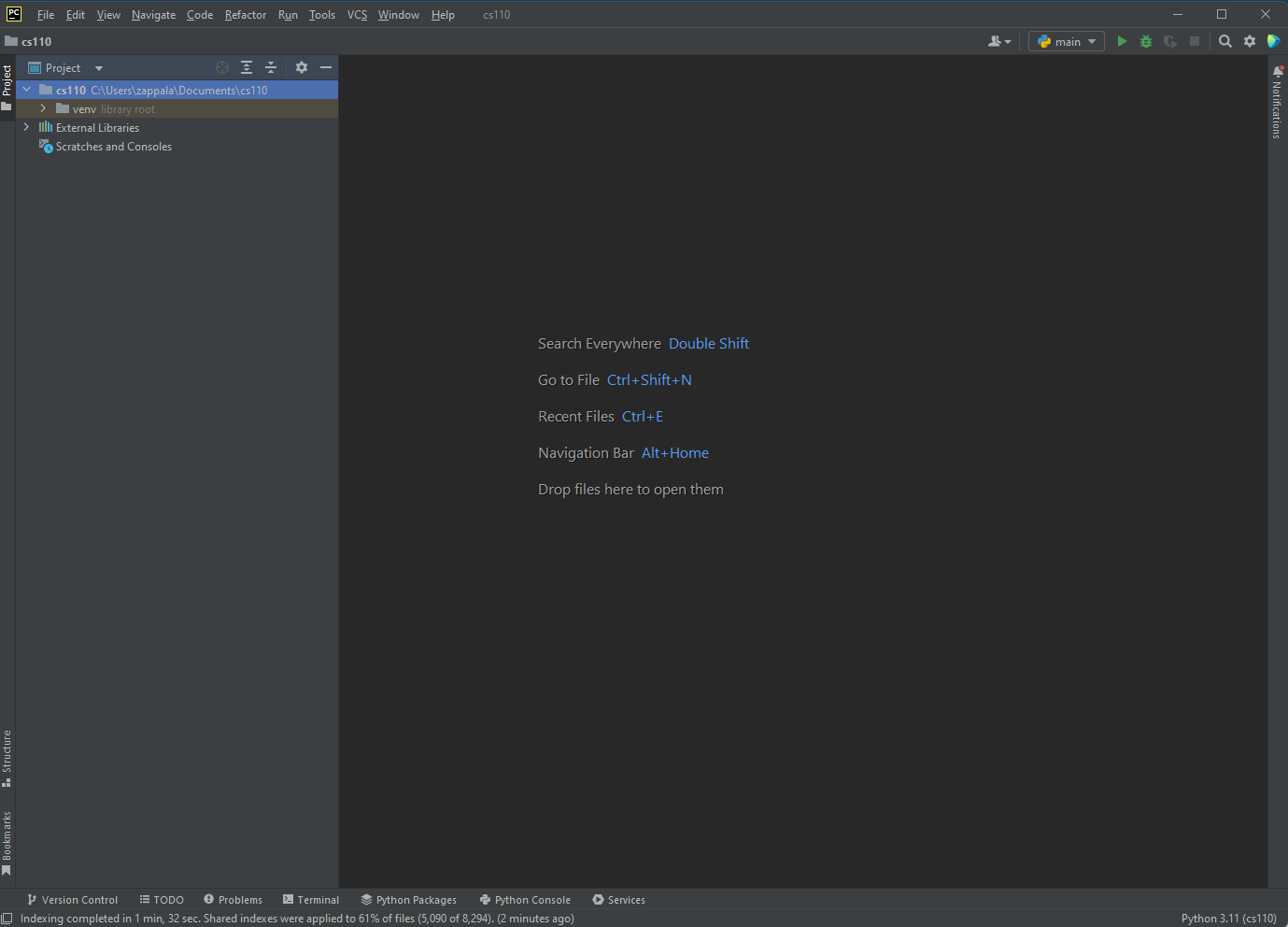
MacOS
After you have installed PyCharm, you can run it like any other program you have installed. The easiest way to do this on MacOS is to use Spotlight. Press Command + spacebar and type in pycharm. You can also locate it in the Finder by clicking on Applications on the left. You can then drag PyCharm to your Dock.
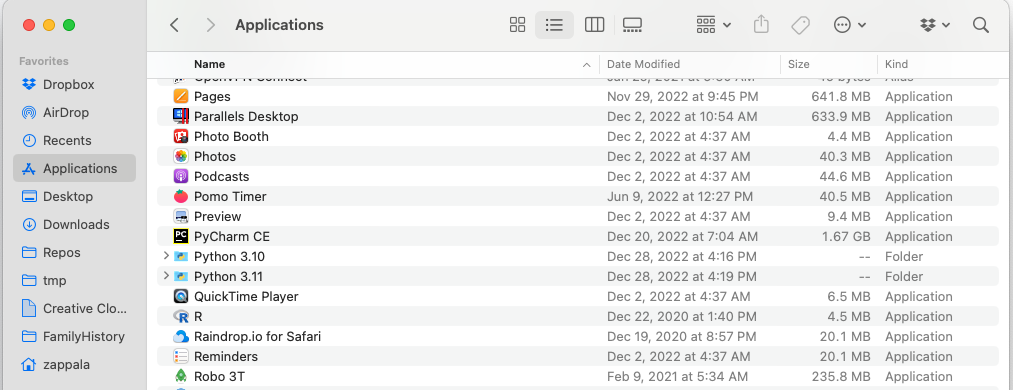
Run PyCharm and you will see the welcome screen:
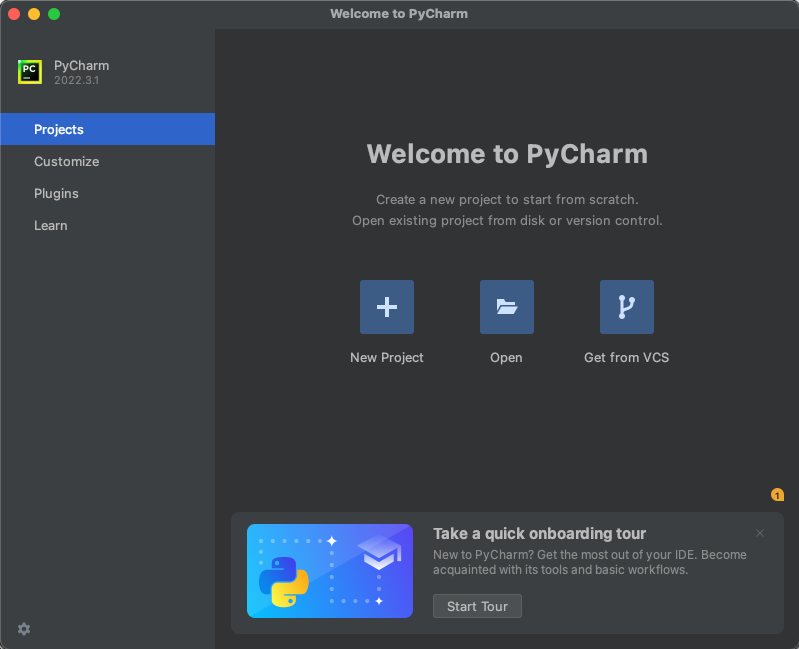
On this screen, click the New Project button. Next you will see this screen:
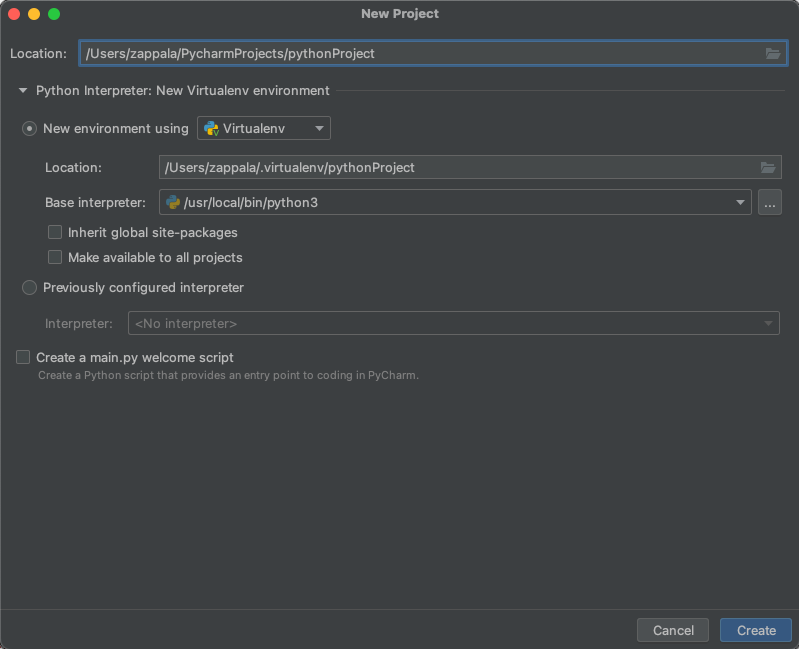
Notice how by default it wants to store projects in in /Users/zappala/PycharmProjects/pythonProject.
So that you can more easily find your projects, you want to instead store your project in your Documents folder. Create a new folder inside of your Documents folder called cs110.
To do this, click the folder icon to the right of the Location box, so that you can choose where the project will be stored. Navigate to your Documents folder, and then the New Folder button at the bottom left. Create a folder called cs110:
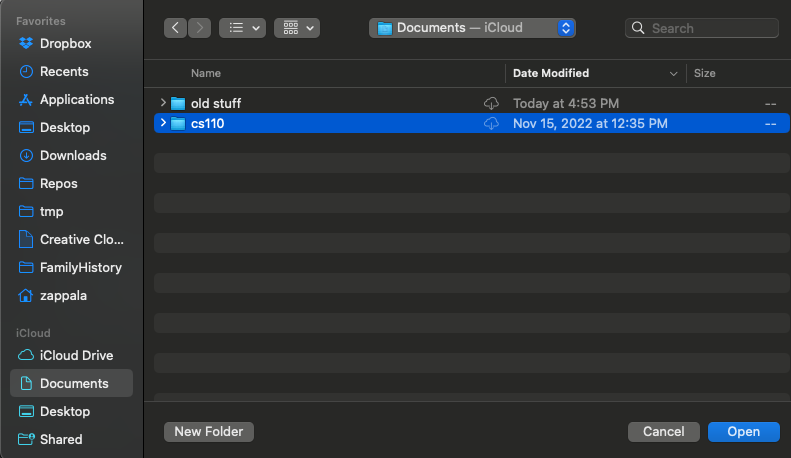
Highlight this folder and then click Open.
In the Location field for Base Interpreter, change the entry so that it reads /usr/local/bin/python3.
Uncheck the box next to Create a main.py welcome script.
Click the Create button, and you will finish creating your CS 110 project.